In this example i am explaining how to Show Display Images In GridView
From DataBase In ASP.NET Using C# And VB.NET or showing images stored or
saved in SQL Server database in gridview,For this i've already stored images in
Database.
Table schema is shown below, ID column is primary key with Identity increment,datatype of Image column is Binary.
To know how to save or store Images in DataBase visit link below
Upload/Save Images in Database using FileUpload Control in ASP.NET C# VB.NET
For displaying images in gridview we need to create a Handler to read binary data from database.
Right click on solution explorer and Add new item, Pick Generic Handler and name it Handler.ashx.
Write this code in ProcessRequest method
VB.NET Code
For configuring GridVIew with SqlDataSource read
Insert Delete Update records in GridView using SqlDataSource ItemTemplate and EditItemTemplate
Now go to html markup of GridView and add a TemplateField and in ItemTemplate add a Image control to display Images.
Html Source of GridView should look like this
THis is how it will look
If you want to display Images in multiple columns or in more than one clumns of GridView then u need to make changes in the code as mentioned below.
1. Add a new column in database (i've named it Image2)
2. Add one mote Template Field in html source of gridview and change source as below
And make these changes in code behind of handler.ashx
hope this helps.
Download sample code attached

Sample code for displaying Images in Multiple columns

Other GridView articles:
ASP.NET Display Images in Gridview/DataList using objectdatasource
ASP.NET Insert Edit Update GridView with ObjectDataSource
Add AutoNumber Column in GridView or DataList
Creating Shopping cart in ASP.NET C# VB.NET Example using DataList GridView
Ajax autocomplete extender textbox in EditItemTemaplate of GridView
Table schema is shown below, ID column is primary key with Identity increment,datatype of Image column is Binary.
To know how to save or store Images in DataBase visit link below
Upload/Save Images in Database using FileUpload Control in ASP.NET C# VB.NET
For displaying images in gridview we need to create a Handler to read binary data from database.
Right click on solution explorer and Add new item, Pick Generic Handler and name it Handler.ashx.
Write this code in ProcessRequest method
C# code behind
<%@ WebHandler Language="C#" Class="Handler" %>
using System;
using System.Web;
using System.Configuration;
using System.Data.SqlClient;
public class Handler : IHttpHandler {
public void ProcessRequest (HttpContext context)
{
SqlConnection con = new SqlConnection();
con.ConnectionString = ConfigurationManager.ConnectionStrings
["ConnectionString"].ConnectionString;
// Create SQL Command
SqlCommand cmd = new SqlCommand();
cmd.CommandText = "Select ImageName,Image from Images" +
" where ID =@ID";
cmd.CommandType = System.Data.CommandType.Text;
cmd.Connection = con;
SqlParameter ImageID = new SqlParameter
("@ID", System.Data.SqlDbType.Int);
ImageID.Value = context.Request.QueryString["ID"];
cmd.Parameters.Add(ImageID);
con.Open();
SqlDataReader dReader = cmd.ExecuteReader();
dReader.Read();
context.Response.BinaryWrite((byte[])dReader["Image"]);
dReader.Close();
con.Close();
}
VB.NET Code
Public Class Handler
Implements IHttpHandler
Public Sub ProcessRequest(ByVal context As HttpContext)
Dim con As New SqlConnection()
con.ConnectionString = ConfigurationManager.ConnectionStrings
("ConnectionString").ConnectionString
' Create SQL Command
Dim cmd As New SqlCommand()
cmd.CommandText = "Select ImageName,Image from Images" +
" where ID =@IID"
cmd.CommandType = System.Data.CommandType.Text
cmd.Connection = con
Dim ImageID As New SqlParameter
("@IID", System.Data.SqlDbType.Int)
ImageID.Value = context.Request.QueryString("ID")
cmd.Parameters.Add(ImageID)
con.Open()
Dim dReader As SqlDataReader = cmd.ExecuteReader()
dReader.Read()
context.Response.BinaryWrite
(DirectCast(dReader("Image"), Byte()))
dReader.Close()
con.Close()
End Sub
End Class
Now drag a GridView control on the aspx page and add SQLDataSource to
it.For configuring GridVIew with SqlDataSource read
Insert Delete Update records in GridView using SqlDataSource ItemTemplate and EditItemTemplate
Now go to html markup of GridView and add a TemplateField and in ItemTemplate add a Image control to display Images.
Html Source of GridView should look like this
<asp:GridView ID="GridView1" runat="server" AutoGenerateColumns="False" DataKeyNames="ID" DataSourceID="SqlDataSource1"> <Columns> <asp:BoundField DataField="ID" HeaderText="ID" InsertVisible="False" ReadOnly="True" SortExpression="ID" /> <asp:BoundField DataField="ImageName" HeaderText="ImageName" SortExpression="ImageName" /> <asp:TemplateField HeaderText="Image"> <ItemTemplate> <asp:Image ID="Image1" runat="server" ImageUrl='<%# "Handler.ashx?ID=" + Eval("ID")%>'/> </ItemTemplate> </asp:TemplateField> </Columns> </asp:GridView> <asp:SqlDataSource ID="SqlDataSource1" runat="server" ConnectionString="<%$ ConnectionStrings:ConnectionString %>" SelectCommand="SELECT [ID], [ImageName], [Image] FROM [Images]"></asp:SqlDataSource>
For VB.NET there is slight change in html markup of page
change below mentioned line
to
change below mentioned line
ImageUrl='<%# "Handler.ashx?ID=" + Eval("ID")%>'/>
to
ImageUrl='<%# Eval("ID", "Handler.ashx?ID={0}")%>'/>
THis is how it will look
If you want to display Images in multiple columns or in more than one clumns of GridView then u need to make changes in the code as mentioned below.
1. Add a new column in database (i've named it Image2)
2. Add one mote Template Field in html source of gridview and change source as below
<asp:TemplateField HeaderText="Image"> <ItemTemplate> <asp:Image ID="Image1" runat="server" ImageUrl='<%# Eval("ID", "Handler.ashx?ID={0}")+"&img=1"%>'/> </ItemTemplate> </asp:TemplateField> <asp:TemplateField HeaderText="Image2"> <ItemTemplate> <asp:Image ID="Image2" runat="server" ImageUrl='<%# Eval("ID", "Handler.ashx?ID={0}")+"&img=2"%>'/> </ItemTemplate> </asp:TemplateField>
And make these changes in code behind of handler.ashx
//Add this line of code in handler.ashx
int intImg = Convert.ToInt32(context.Request.QueryString["img"]);
//Now change earlier code to this one
SqlDataReader dReader = cmd.ExecuteReader();
dReader.Read();
if (intImg == 1)
{
context.Response.BinaryWrite((byte[])dReader["Image"]);
}
else if (intImg == 2)
{
context.Response.BinaryWrite((byte[])dReader["Image2"]);
}
dReader.Close();
con.Close();
Now it will look like this hope this helps.
Download sample code attached

Sample code for displaying Images in Multiple columns

Other GridView articles:
ASP.NET Display Images in Gridview/DataList using objectdatasource
ASP.NET Insert Edit Update GridView with ObjectDataSource
Add AutoNumber Column in GridView or DataList
Creating Shopping cart in ASP.NET C# VB.NET Example using DataList GridView
Ajax autocomplete extender textbox in EditItemTemaplate of GridView
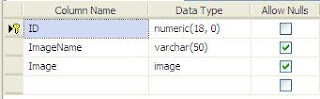


thanx a lot!!
ReplyDeleteThank you!! I was converting VB to C# and I needed this:
ReplyDelete"For VB.NET there is slight change in html markup of page
change below mentioned line... "
You are a lifesaver!
C# View image in gridview columns
ReplyDelete